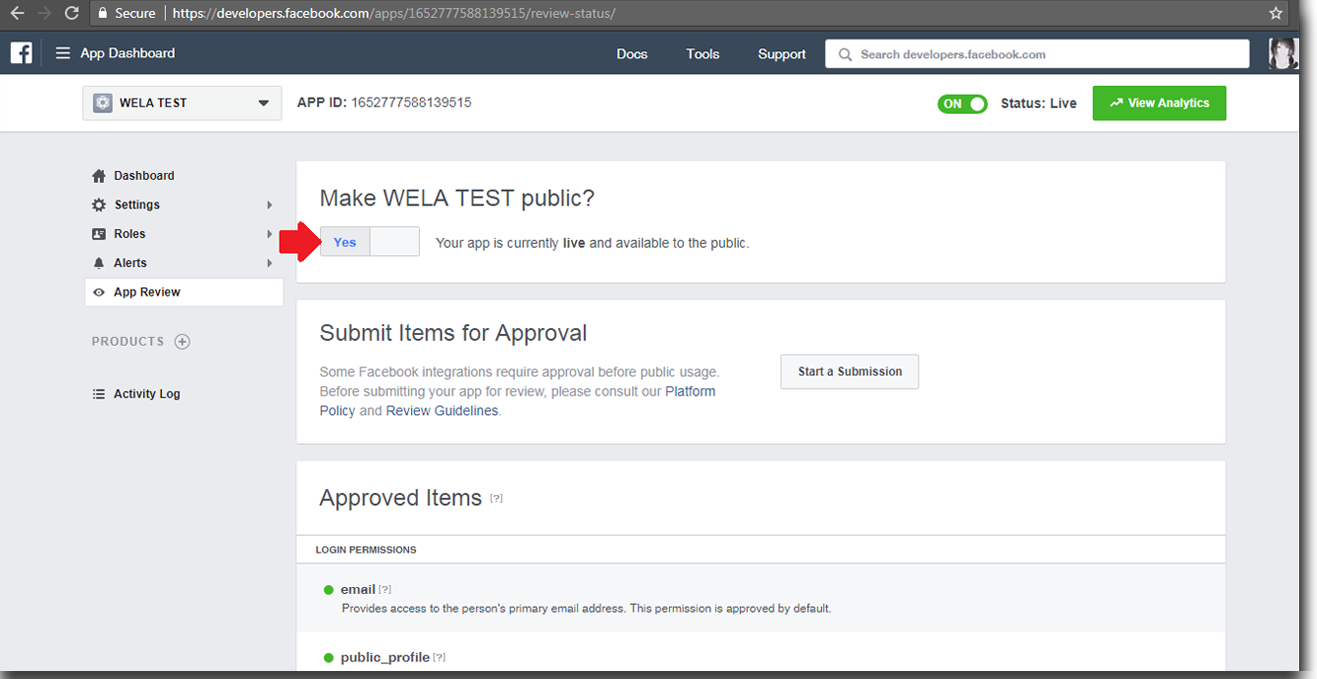Setting up your facebook page
On the new tab, open highligthed link shown in the picture. https://developers.facebook.com/apps.
- Add a New App - You will get the Access ID's by adding a New App for your facebook.
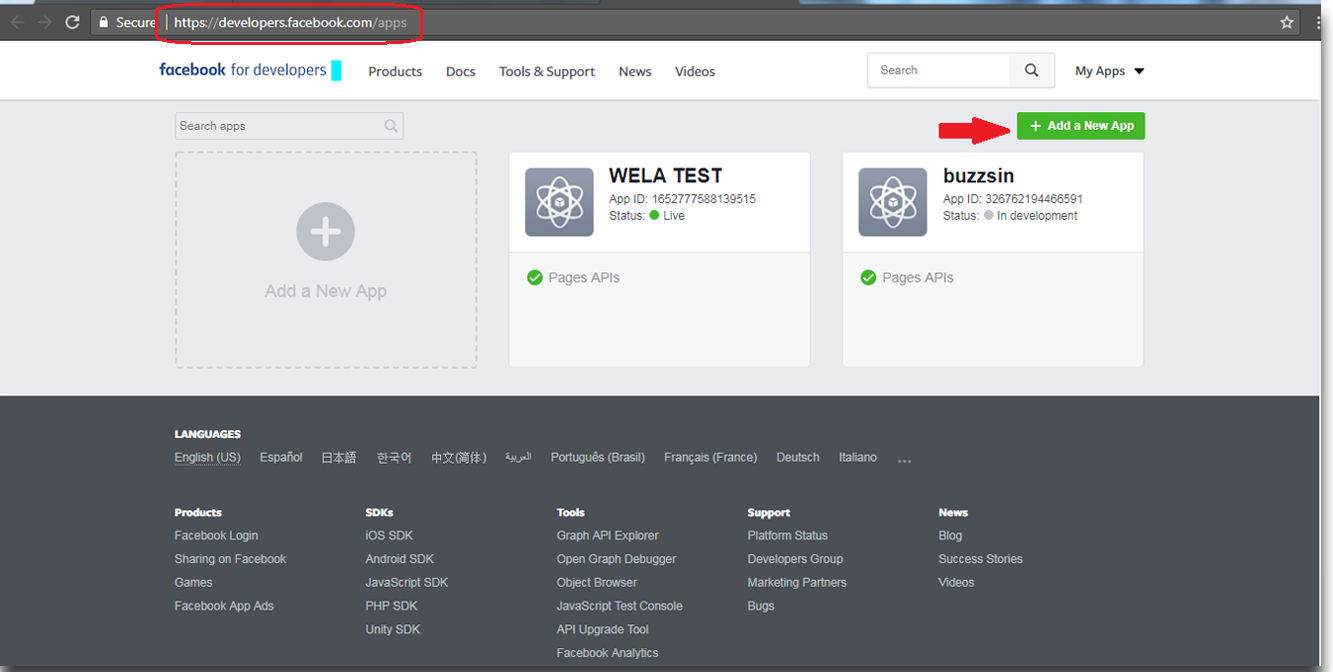
- Add a New App - You will get the Access ID's by adding a New App for your facebook.
After clicking "Add a New App" fill up the necessary information.
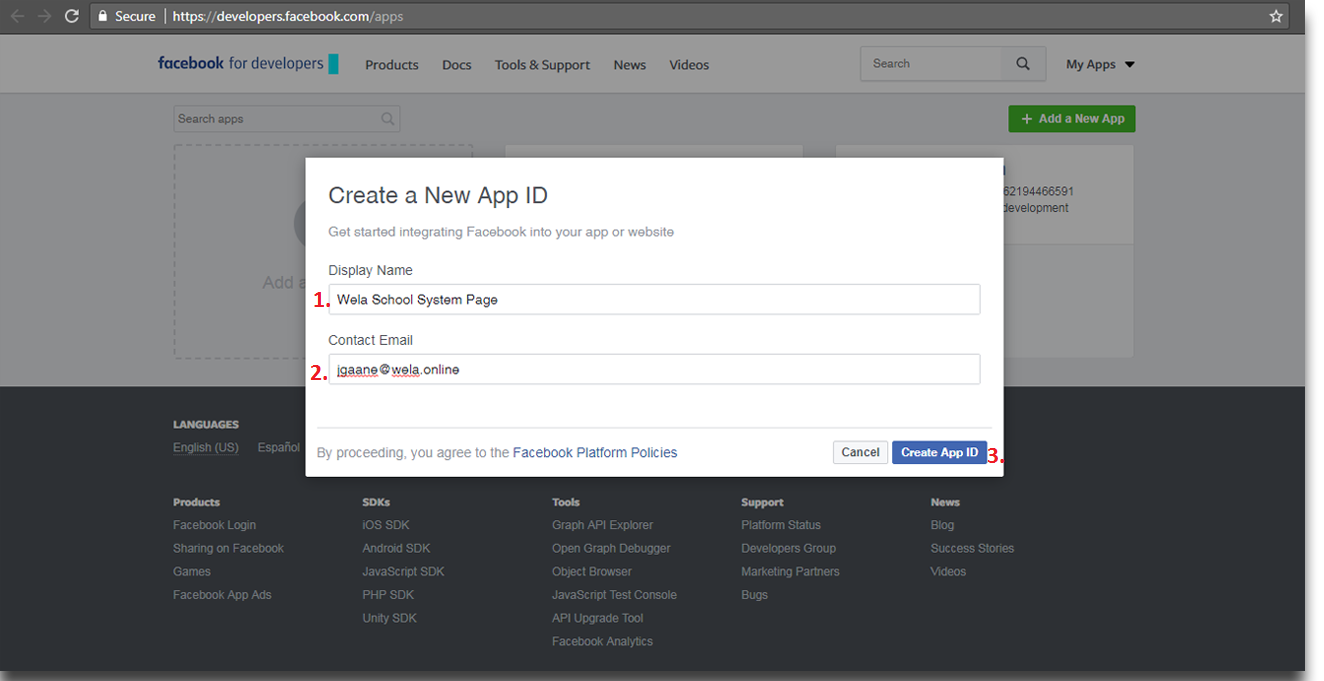
After you click "Create App ID" you will need to type a Security Check before you can proceed and then once you are done just click Submit.
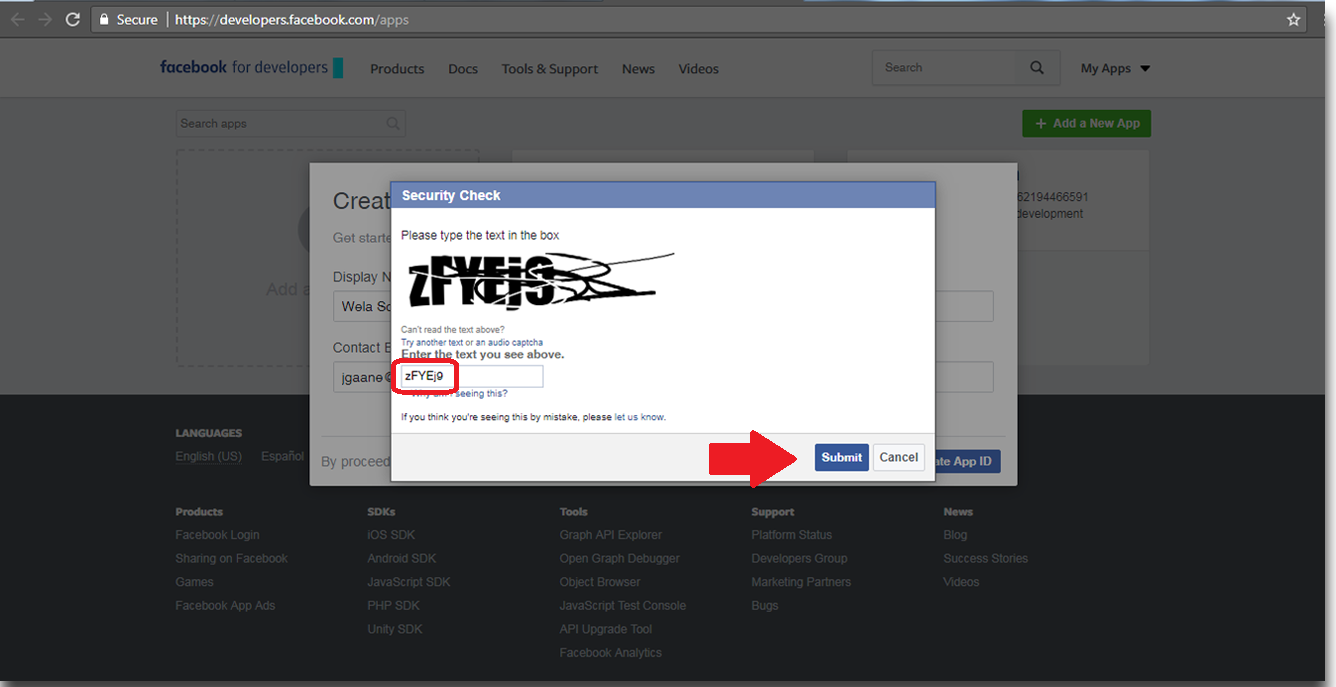
Once you are done creating your New App, click Settings and Basic.
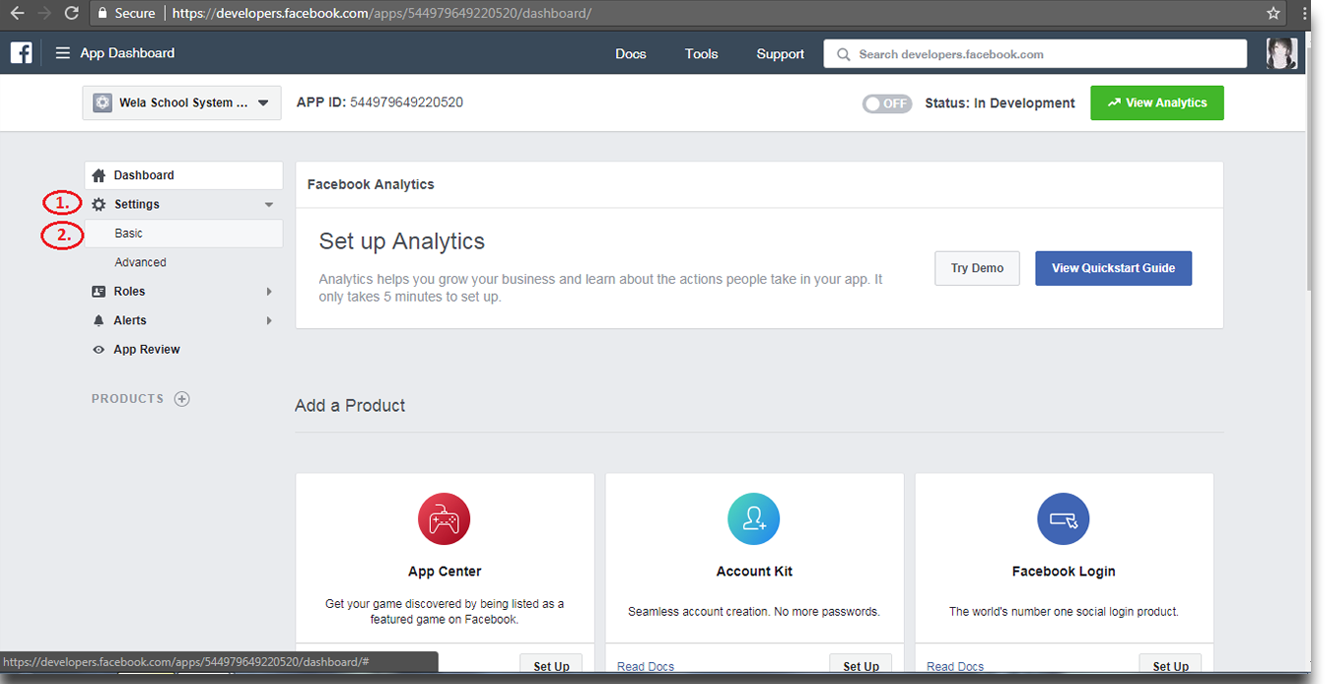
Once you click the Basic, You will have to fill up the highlighted field. Then once you are done click Save Changes.
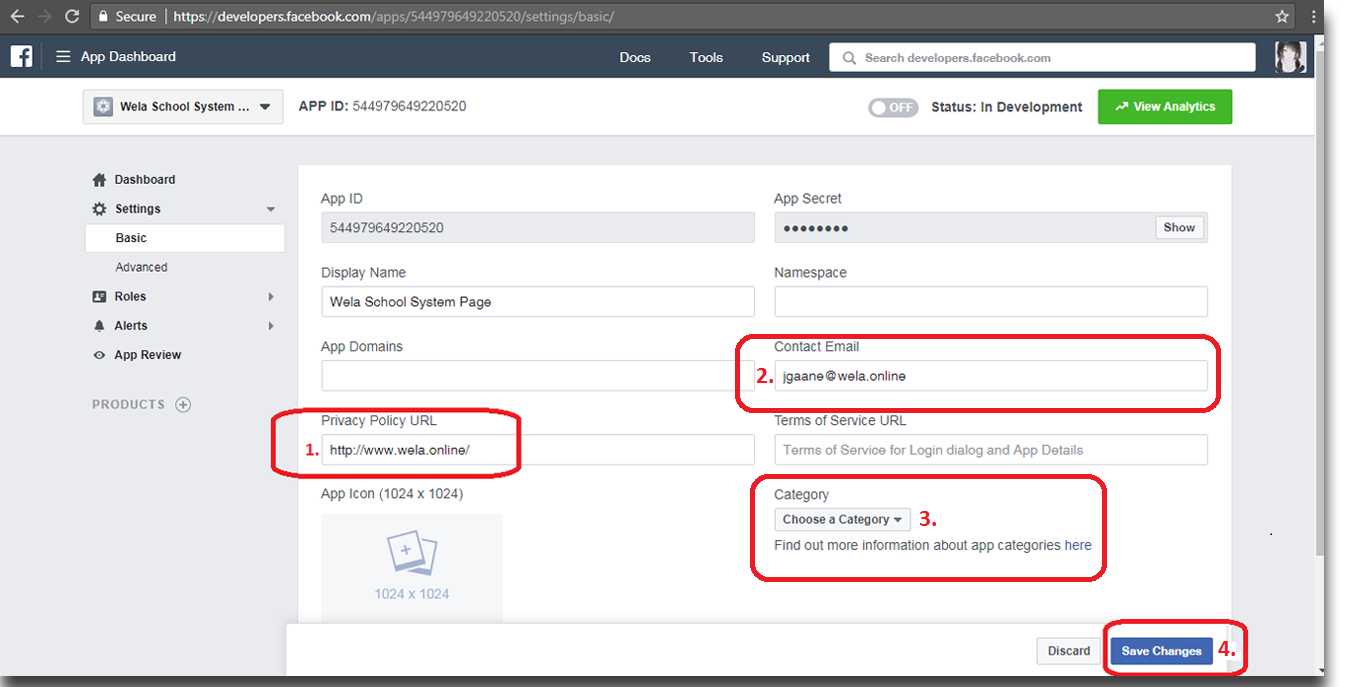
Getting the Page Access Token.
- Click Tools and then click Graph API Explorer.
- https://developers.facebook.com/tools/explorer/
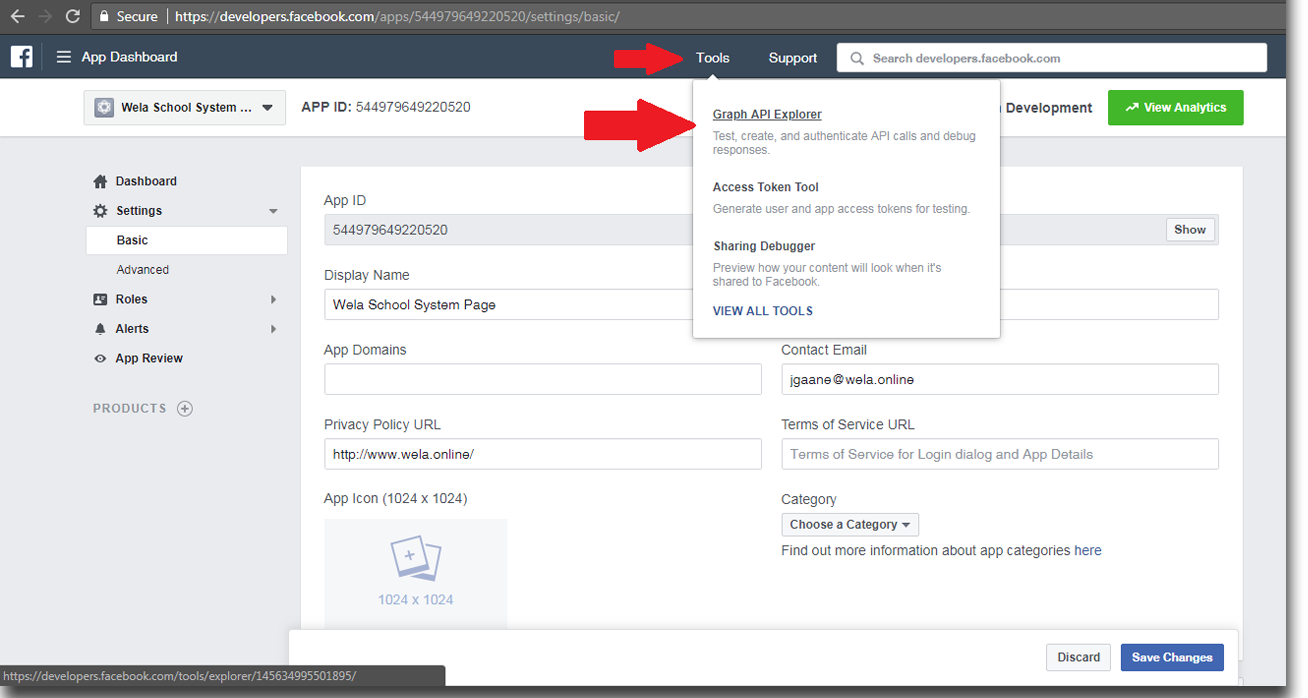
In the Application drop down select the app created in.
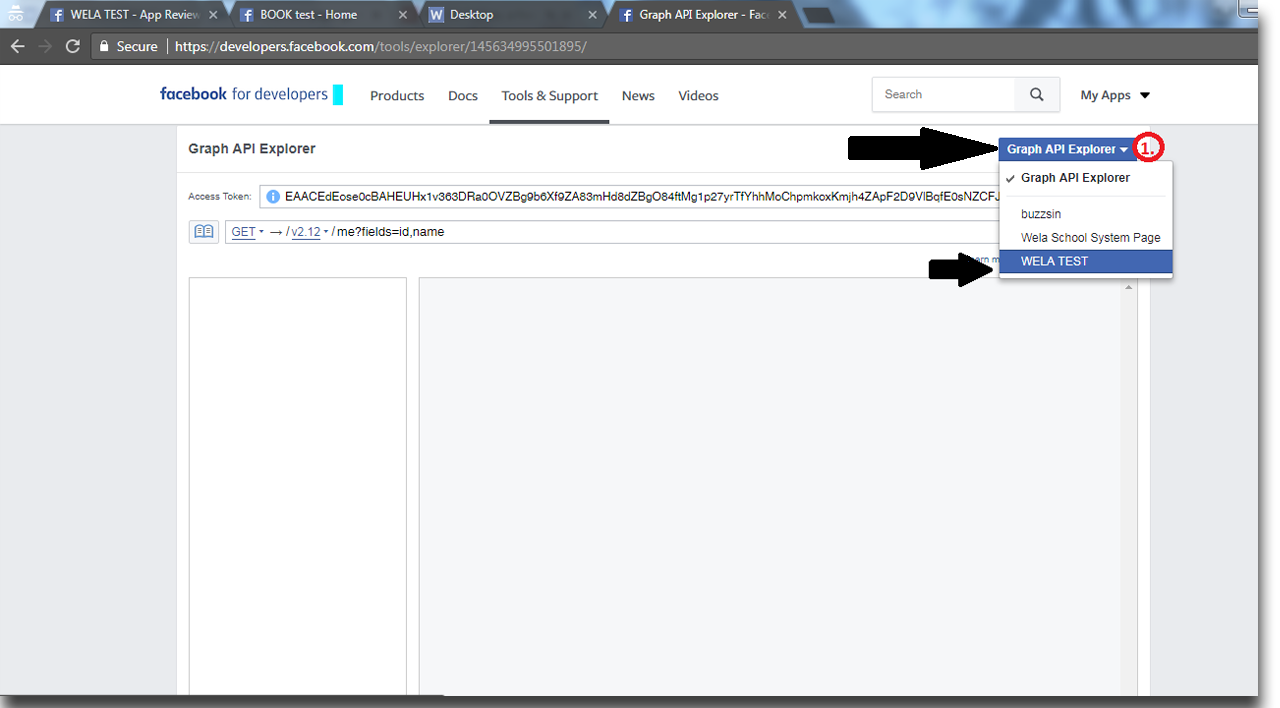
Click "Get Token" select the "Get User Access Token".
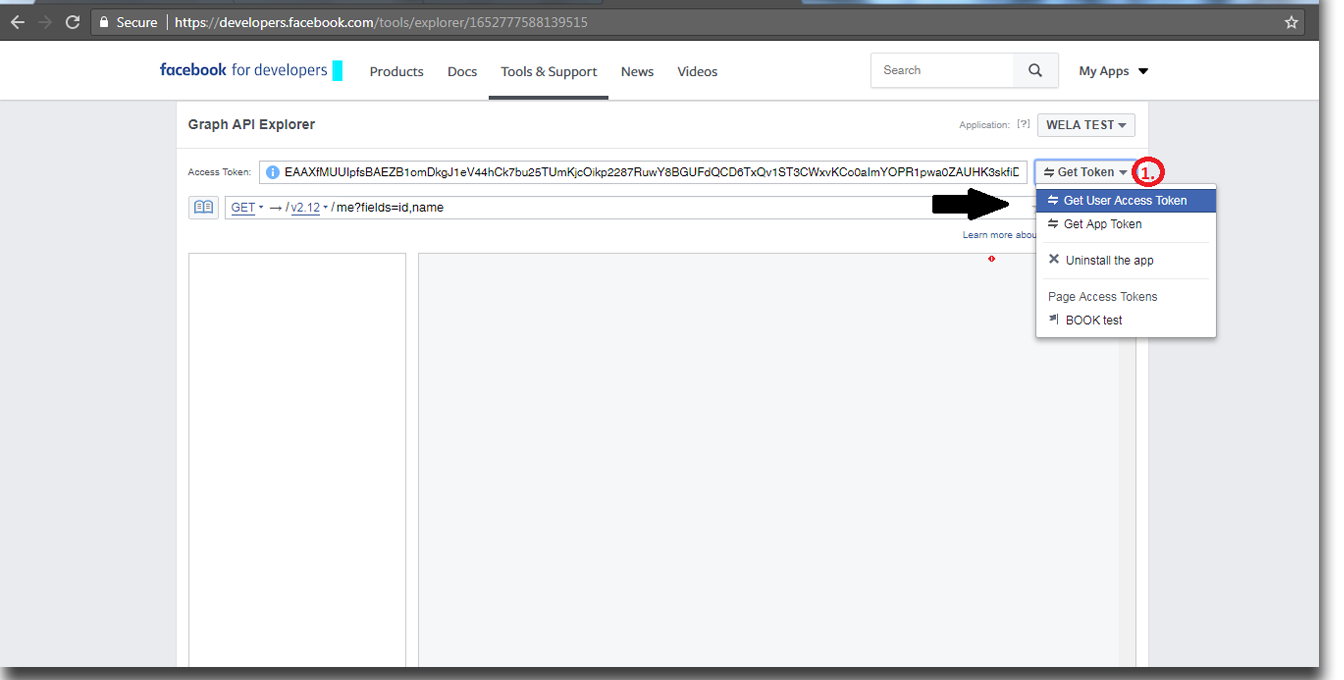
Set your Permissions by selecting a Publish_actions and manage_pages, after you are done click Get Access Token.
- A pop up permission box will appear, just click "Allow".
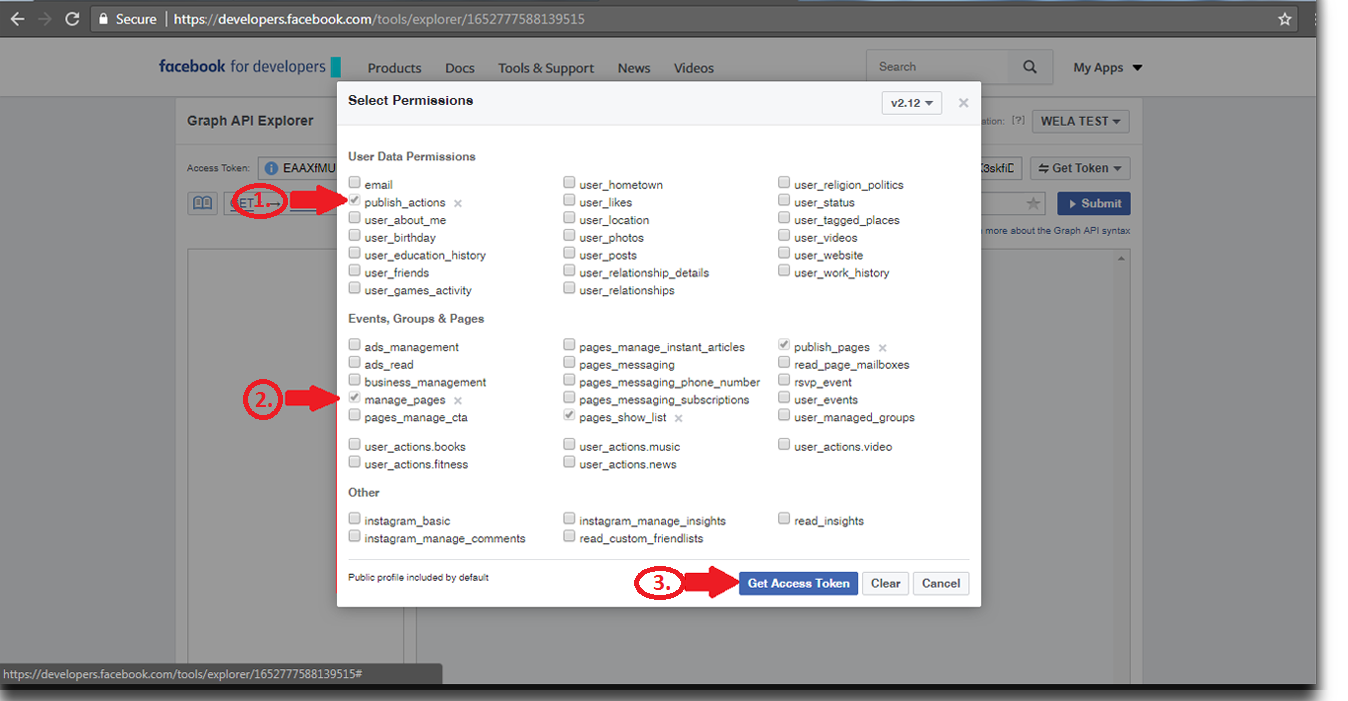
- A pop up permission box will appear, just click "Allow".
Copy the token from the "Get User Access Token" in the highlighted field.
- The token from the "Get User Access Token" will be pasted in the Mobile Settings.
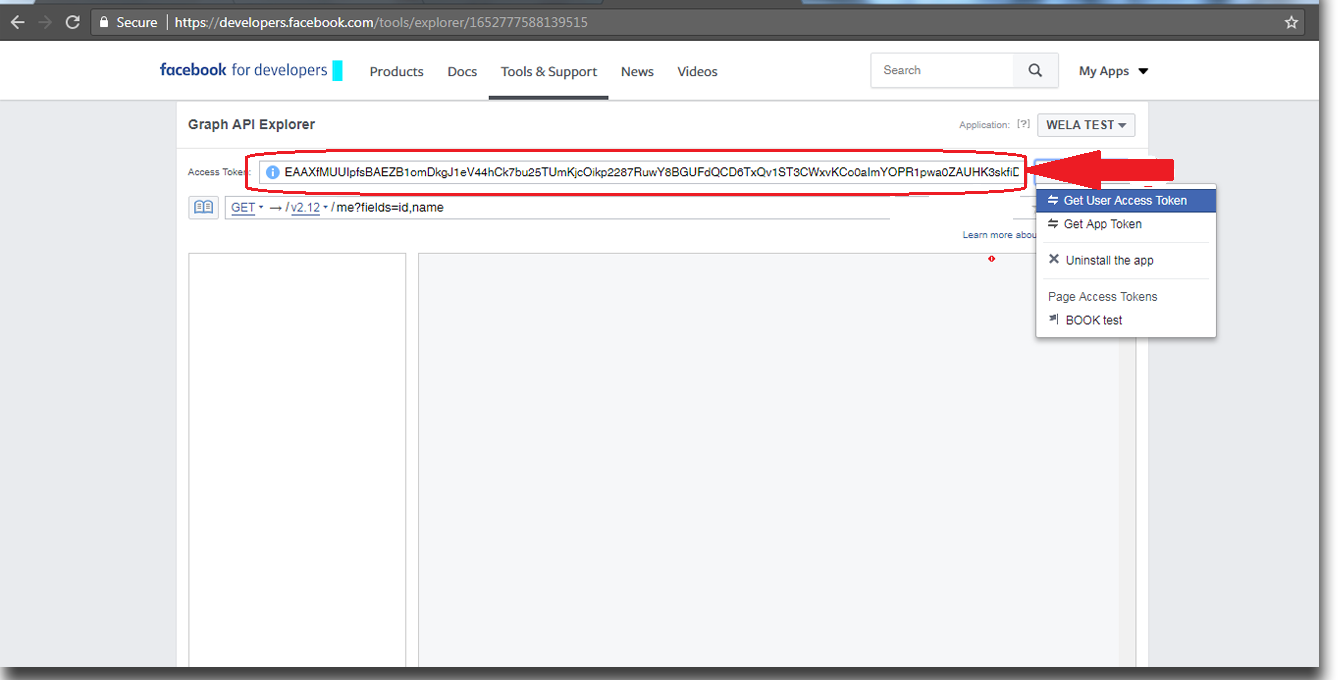
- The token from the "Get User Access Token" will be pasted in the Mobile Settings.
Click the dropdown box again to get the token from Page Access Token, and then choose a specific page you wish to post School Feeds on.
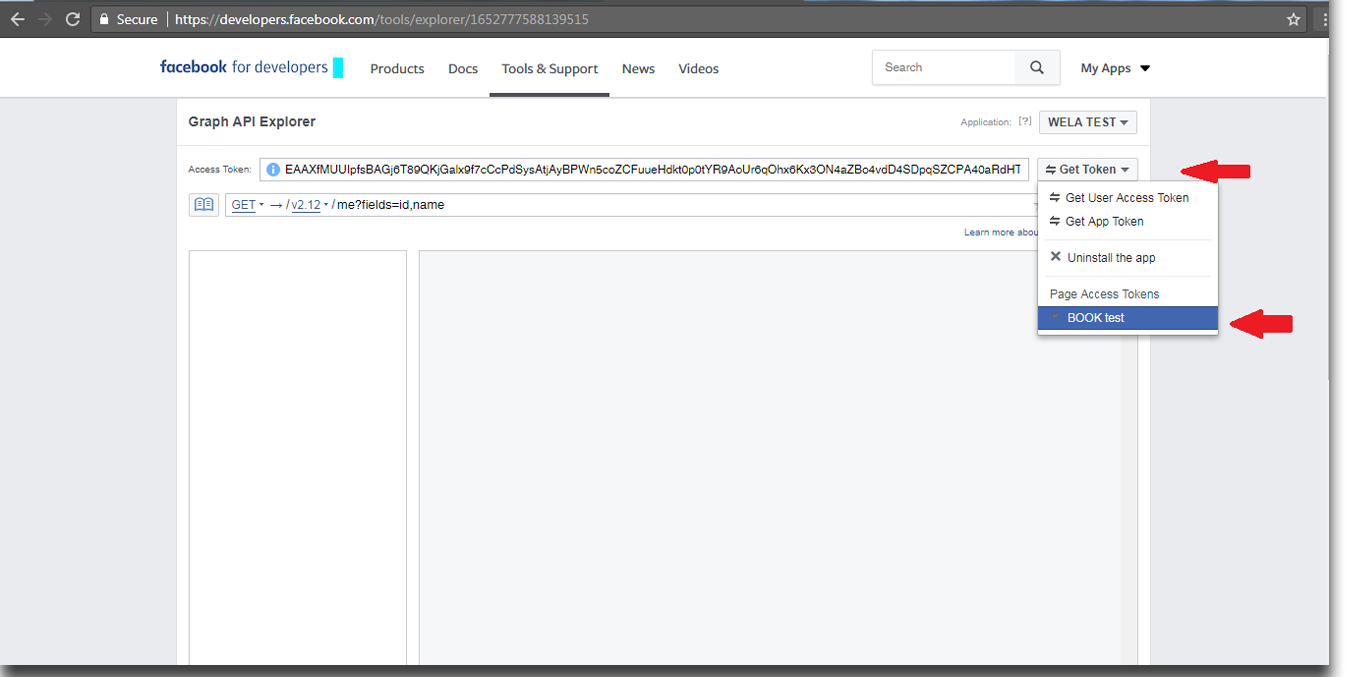
Once again get the token for "Page Access Token", Copy it and then Paste it on the mobile settings later on.
- The token from the "Page Access token" will be pasted in the Mobile Settings.
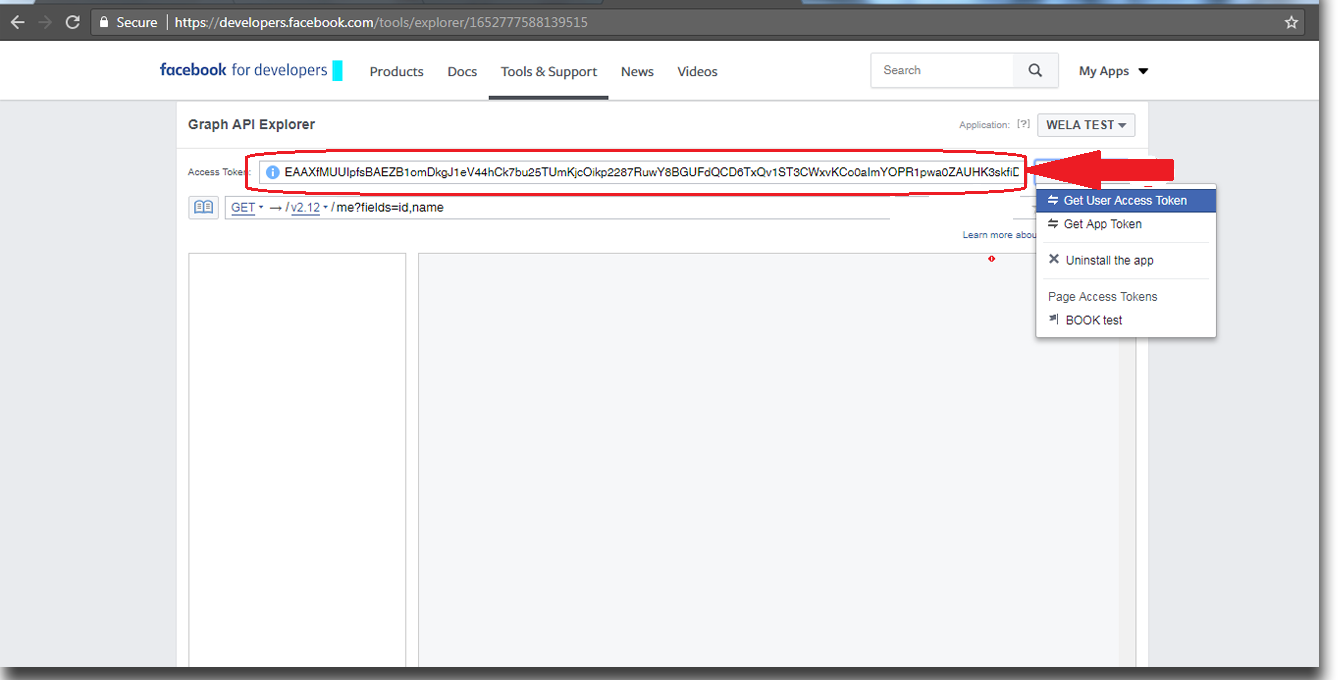
- The token from the "Page Access token" will be pasted in the Mobile Settings.
#
Getting the ID's
- Facebook page ID
- Facebook app Secret
App ID
Getting Facebook Page ID, click "About".
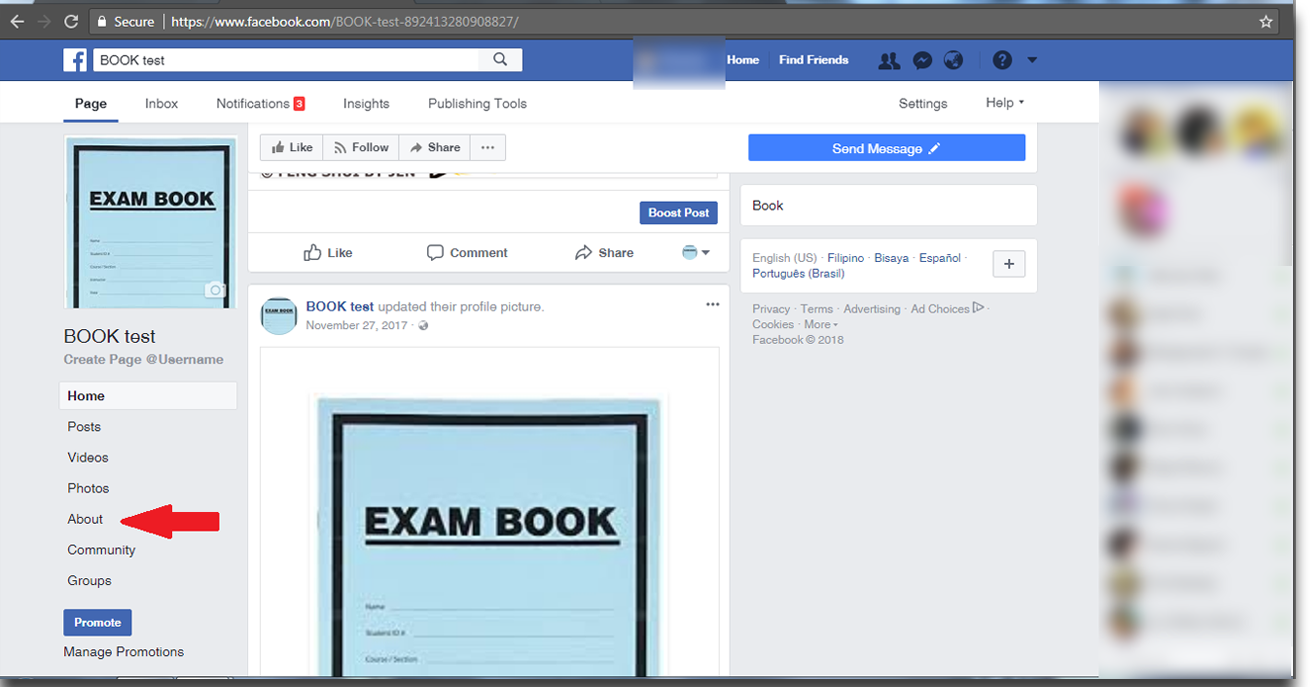
After you click "About" scroll down and copy the highlighted "Page ID number" from Facebook Page ID.
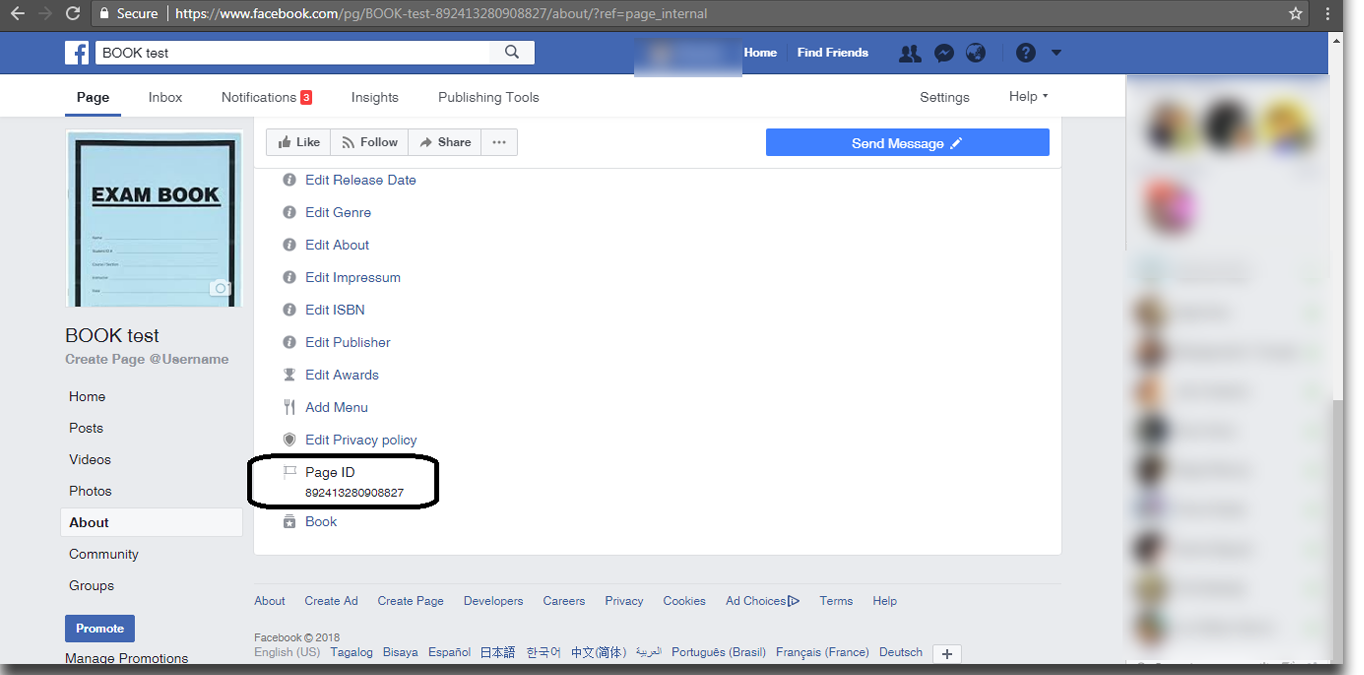
To get the "App Secret" and "App ID" go back to your dashboard, click settings and then basic. Copy the highlighted field "App ID number" and the "App Secret number".
- Clicking the App Secret will require you to enter your facebook password.
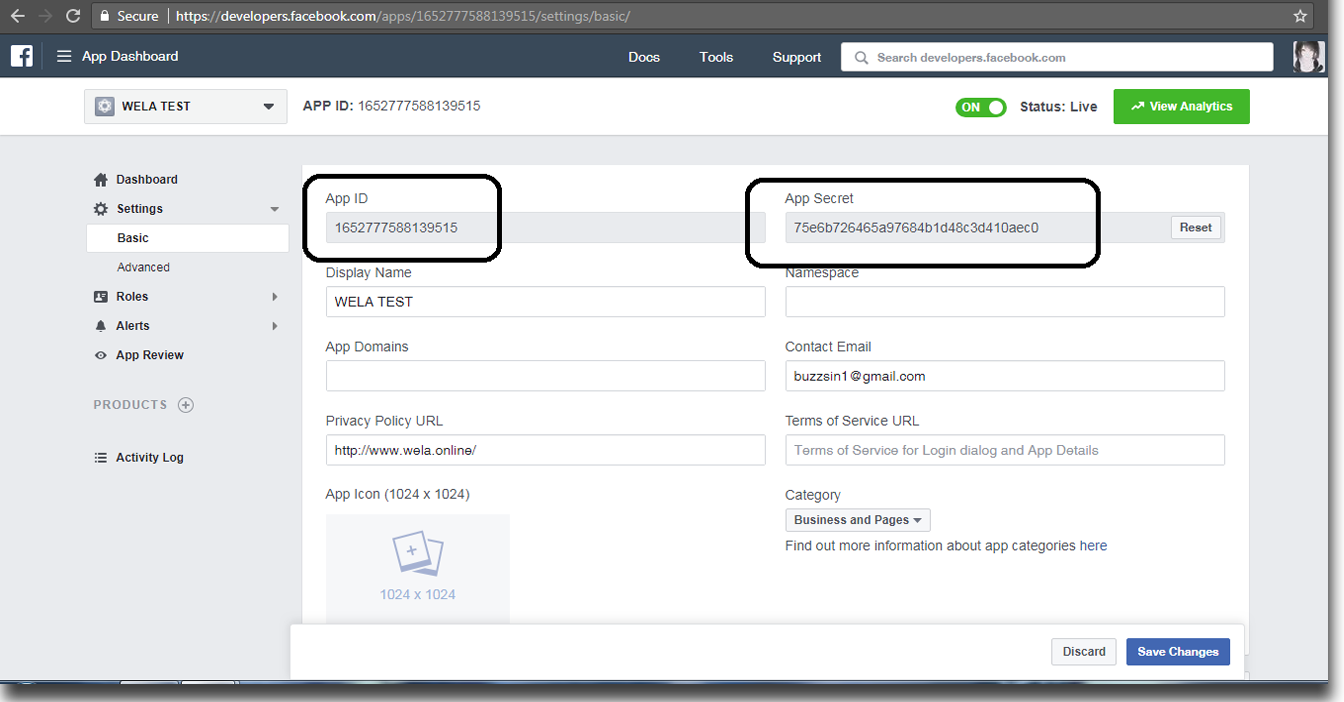
- Clicking the App Secret will require you to enter your facebook password.
Putting the following in the Mobile Settings in Wela School Website
- Facebook App ID
- Facebook app Secret
- App ID
- (User Token) fb_acces_token
Page Access Token
Go to your Wela Site and then click Wela Mobile Connector.
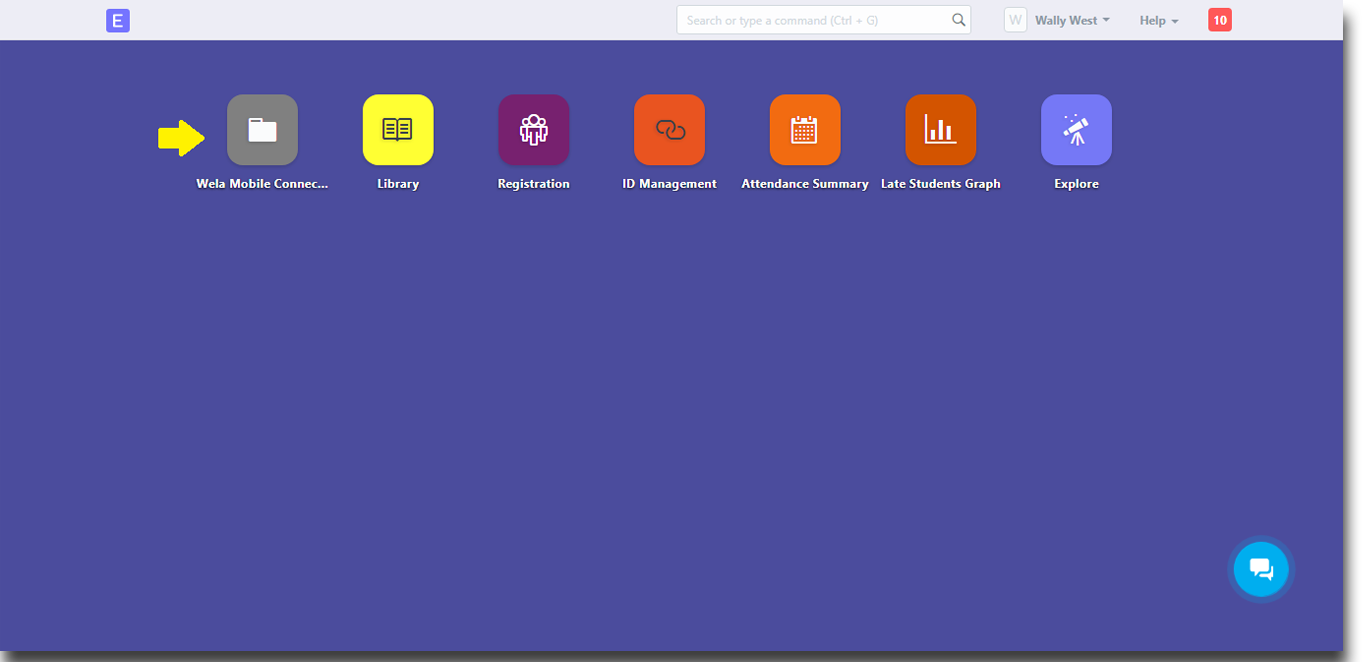
After that click the highlighted "Mobile Settings".
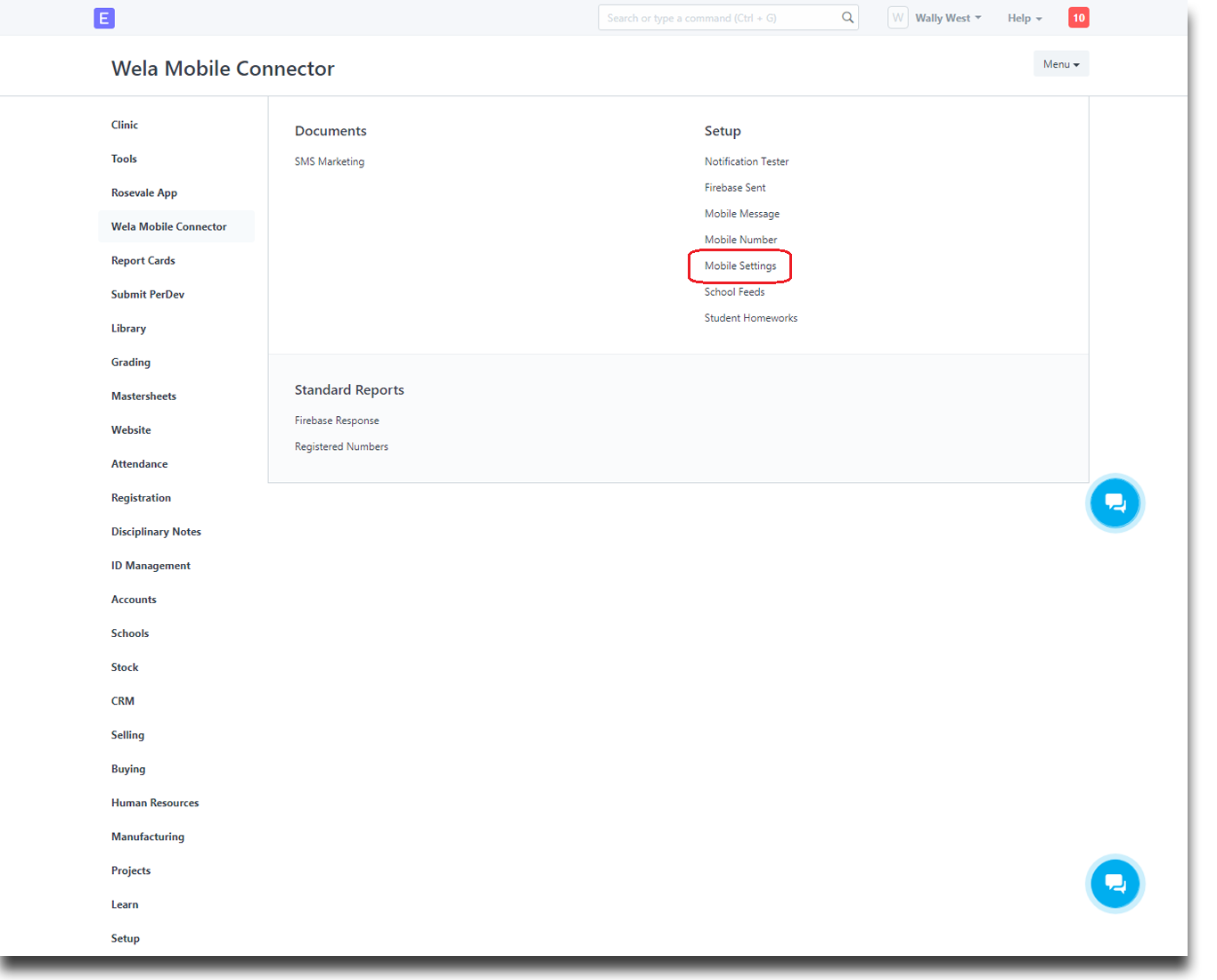
This is the Mobile Settings, put the necessary App ID and the Tokens.
- fb_app_id
- fb_app_secret
- fb_page_id
- (User Token) fb_access_token
- Page Access Token.
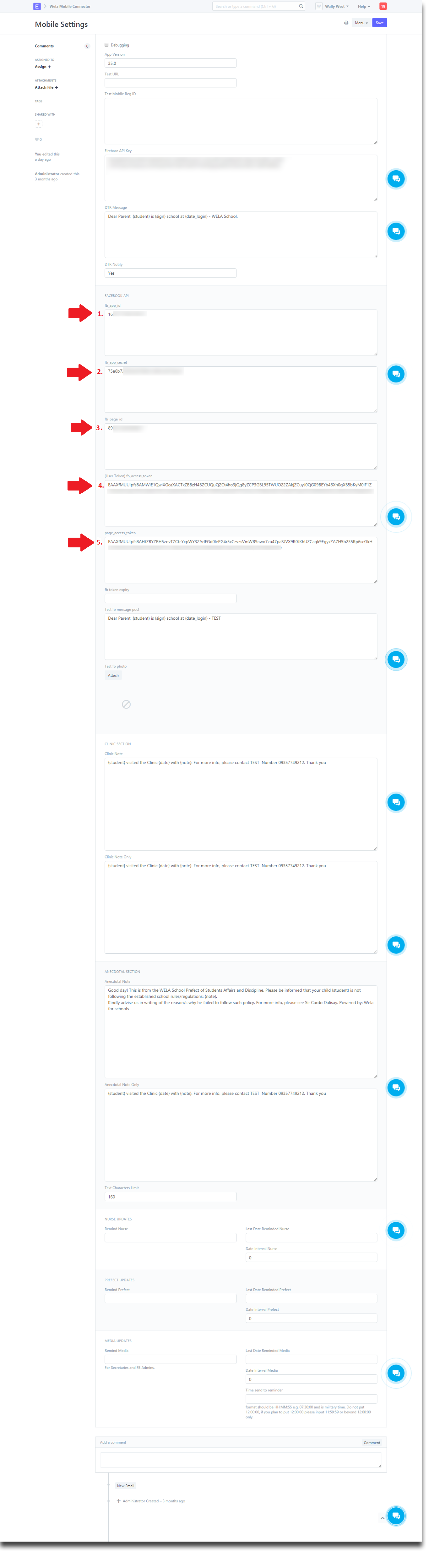
Make App Live
Go back to your dashboard and then click "App Review".
- https://developers.facebook.com/apps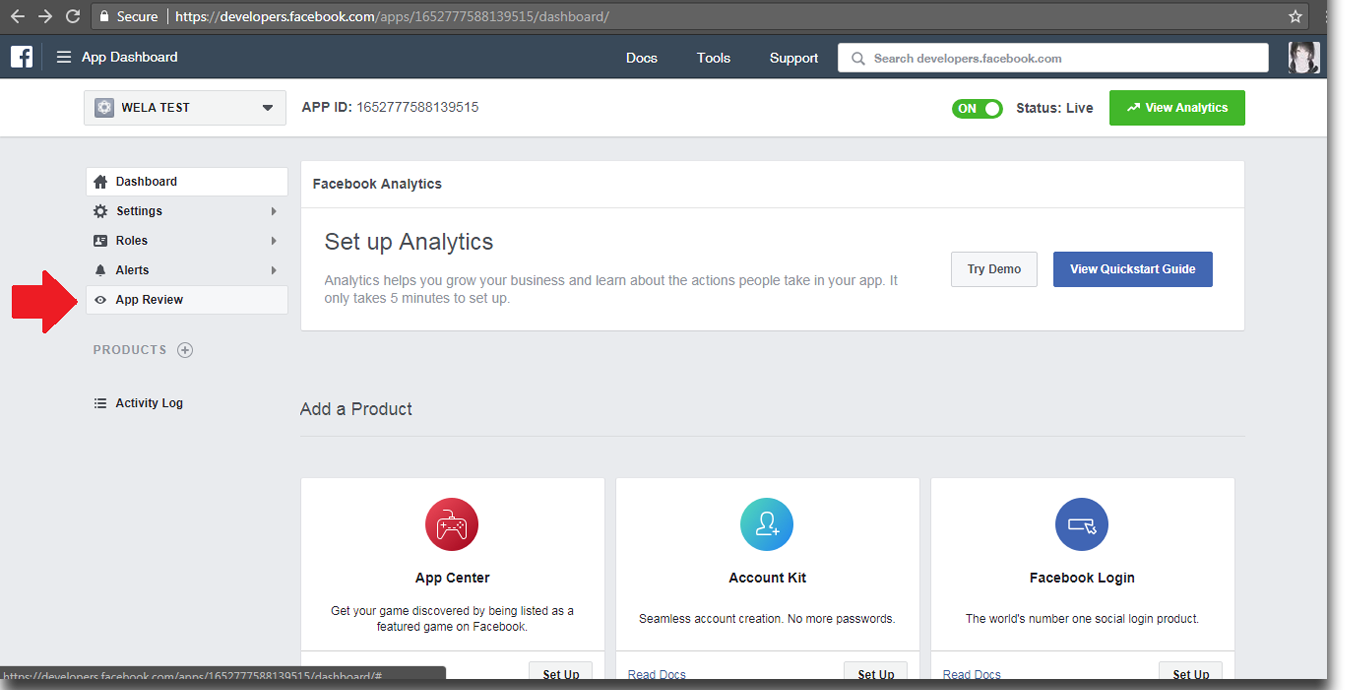
Once you click the "App Review" click the YES/NO field. And then switch to YES for Make <app_name> public?.
- Will ask for private policy. Click or GO to App Details.
- Will ask "Add this product to your dashboard to get started. " just click Add and Set Up "
- Fill up contact info:
- Have www.wela.online for Privacy Policy URL, Terms of Service URL, User Support URL, Marketing URL
- User Support Email: jvfiel@wela.online
- Click App Review Again
- Switch to "Yes" for "Make <app_name> public?"
- Done!! Try posting.