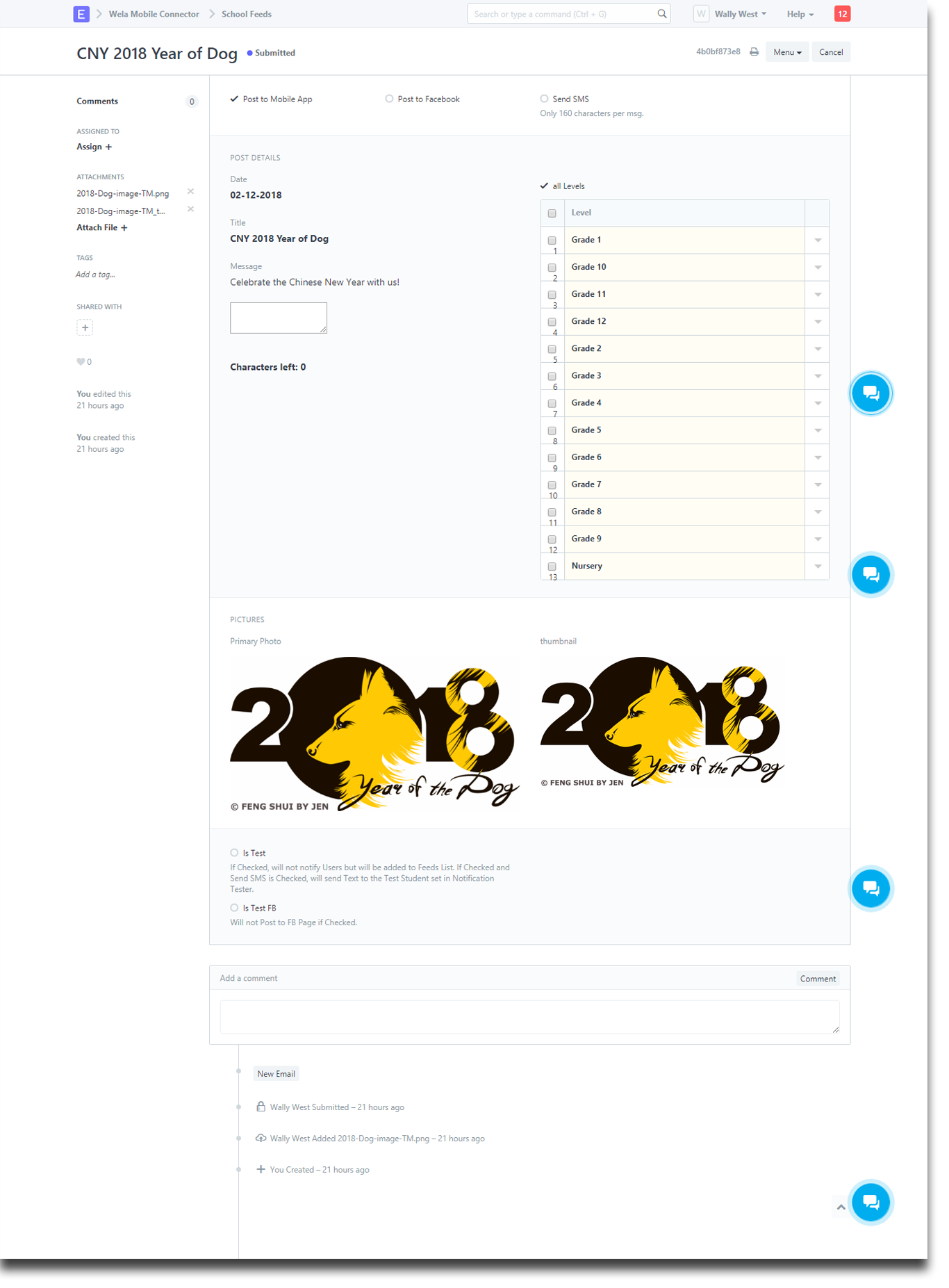How to Post School News Feed
Click the Icon "Wela Mobile Connector".
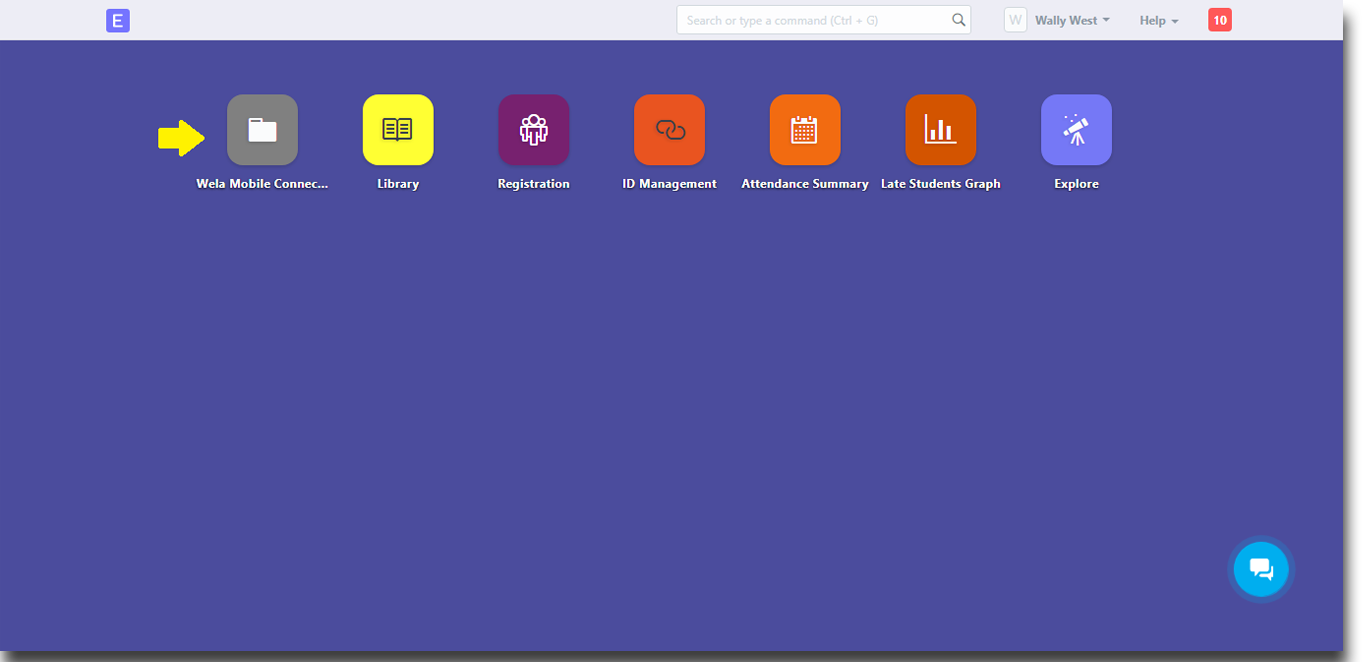
Click "School Feeds" to view previous feeds or make a new Feeds.
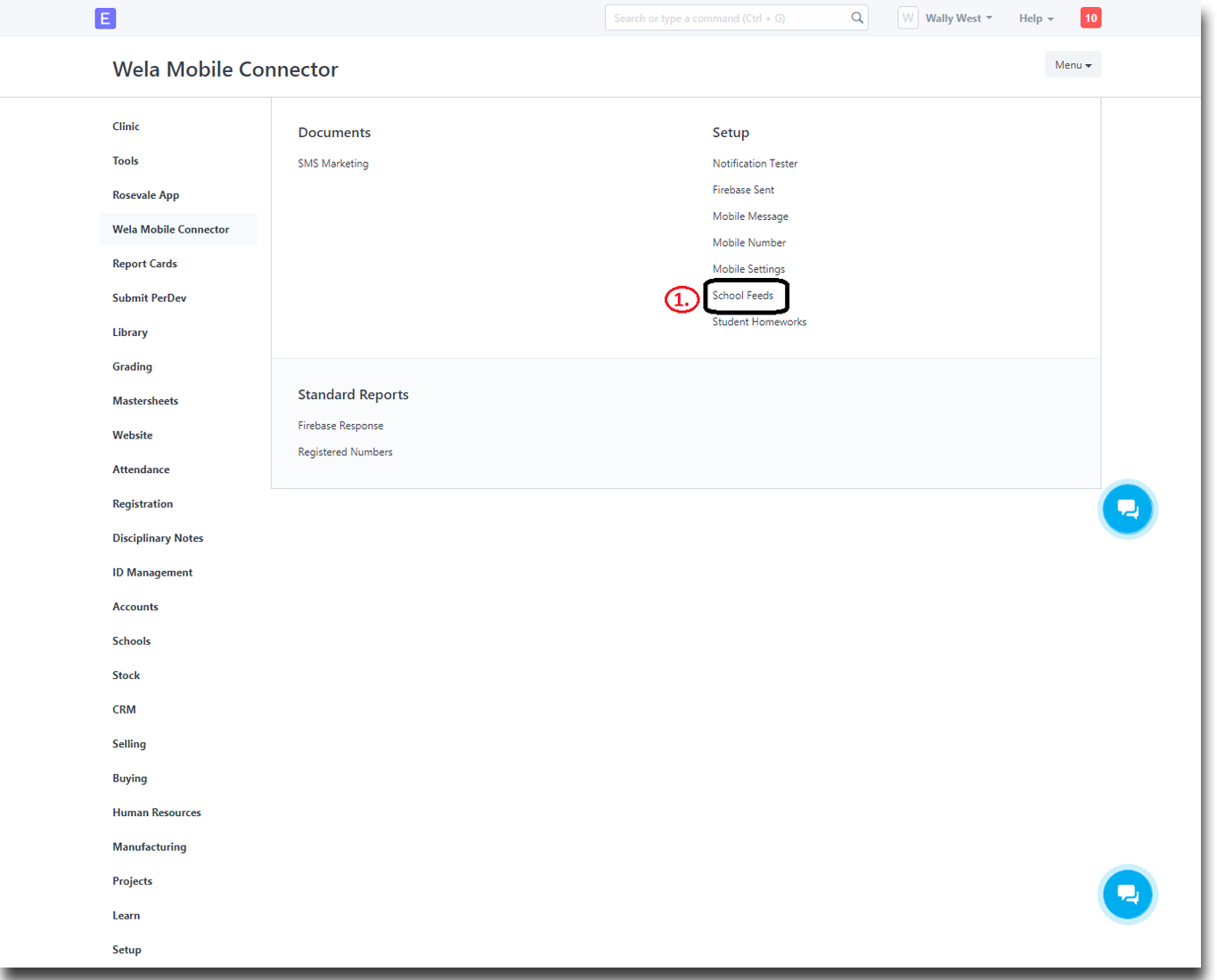
You may also search in the search bar and look for the "School Feeds List"
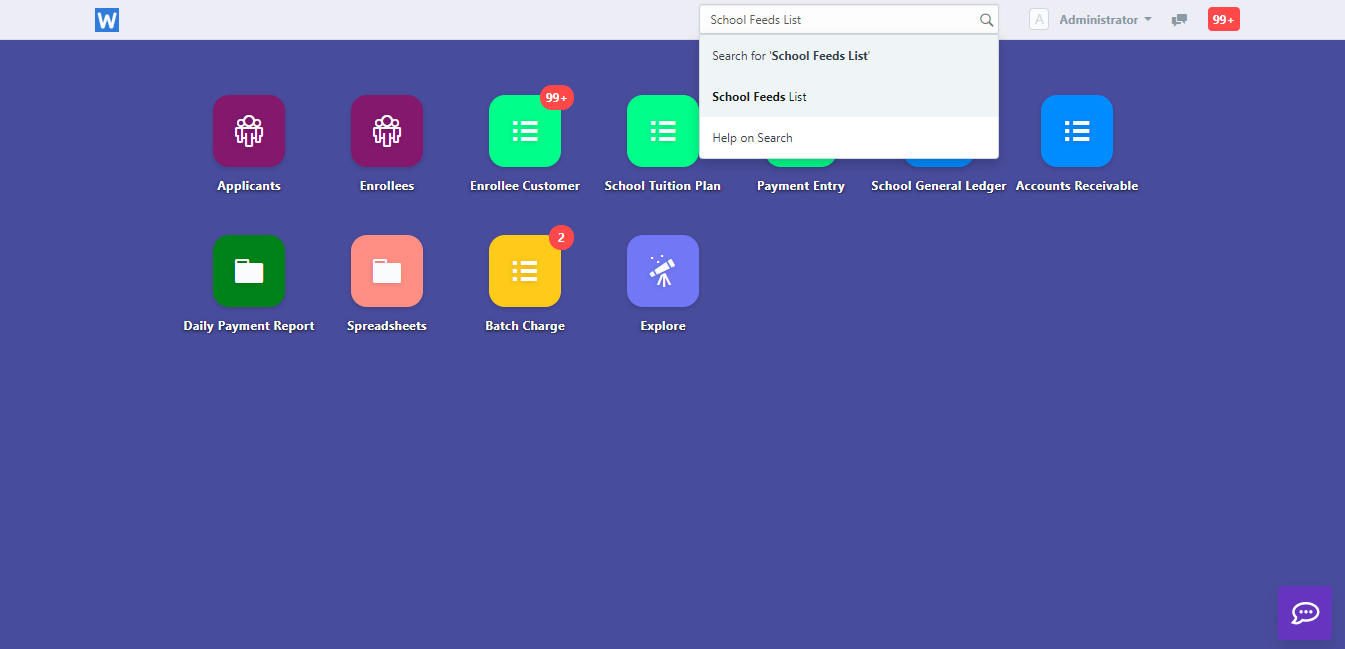
Click "New" to make new News and Announcements for Mobile App, Facebook and SMS.
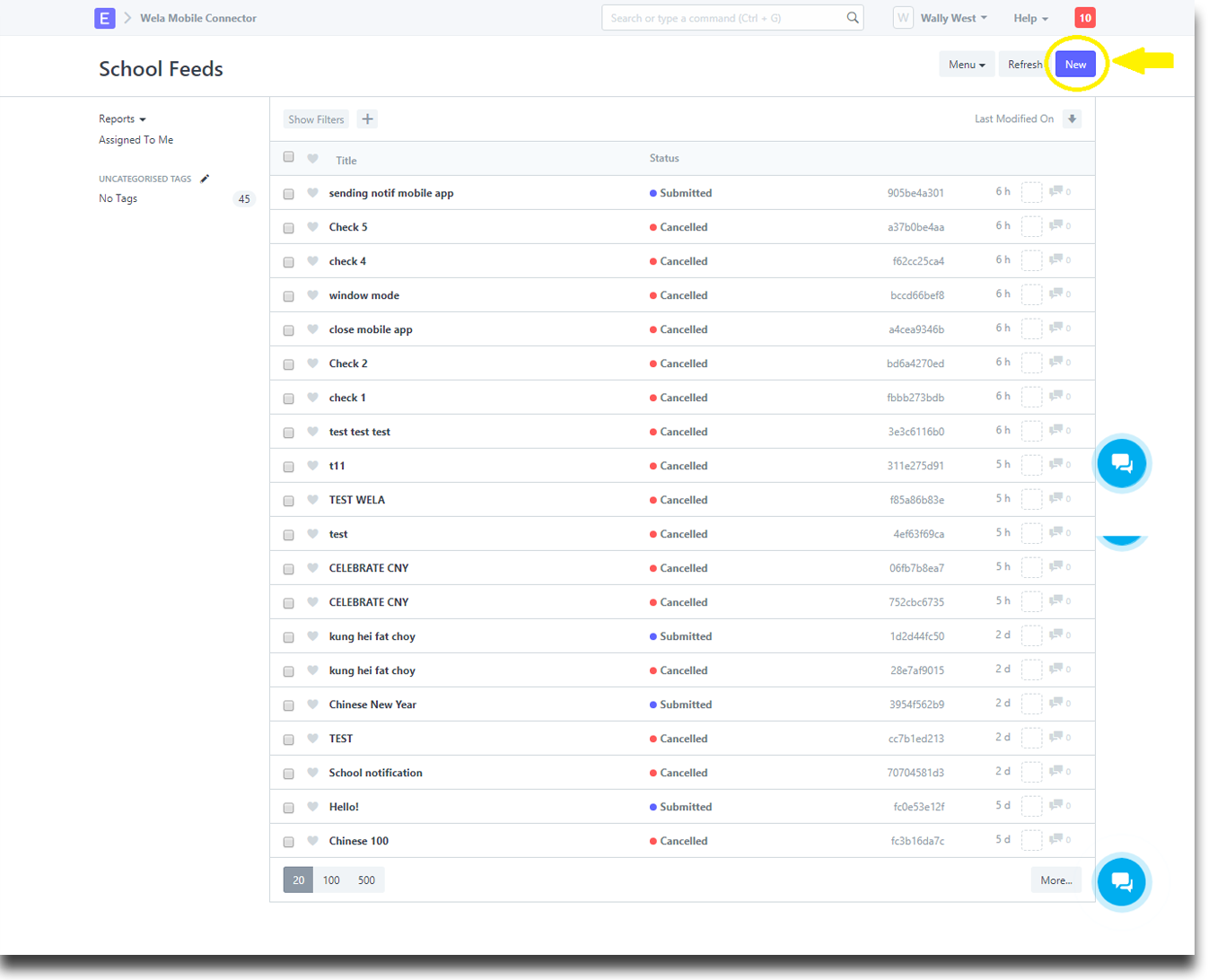
Input the necessary information to create News and Announcements. * If you want the post to appear only in mobile app just un-check the #5 and #6. * If you want the post to appear in Facebook and will also send SMS message, Kindly check the "Post to Facebook" and "Send SMS".
After you are done inputting the necessary information please click "Save".
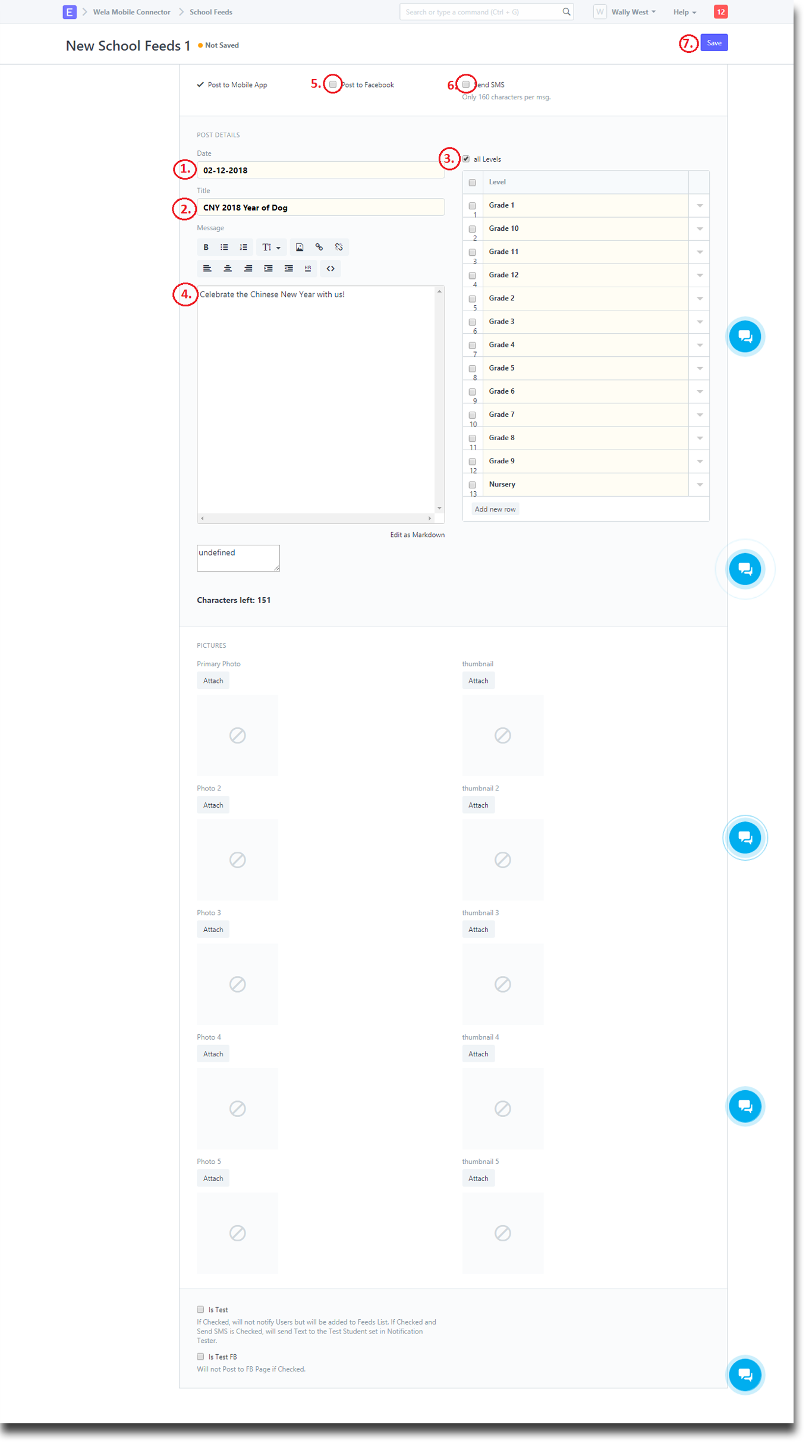
If you want to attach a picture on your post. Click "Attach" and then "Browse" and then click "Upload" after browsing the image you wish to post.
After you click "Upload", Click "Save".
You can also add up to 5 pictures.
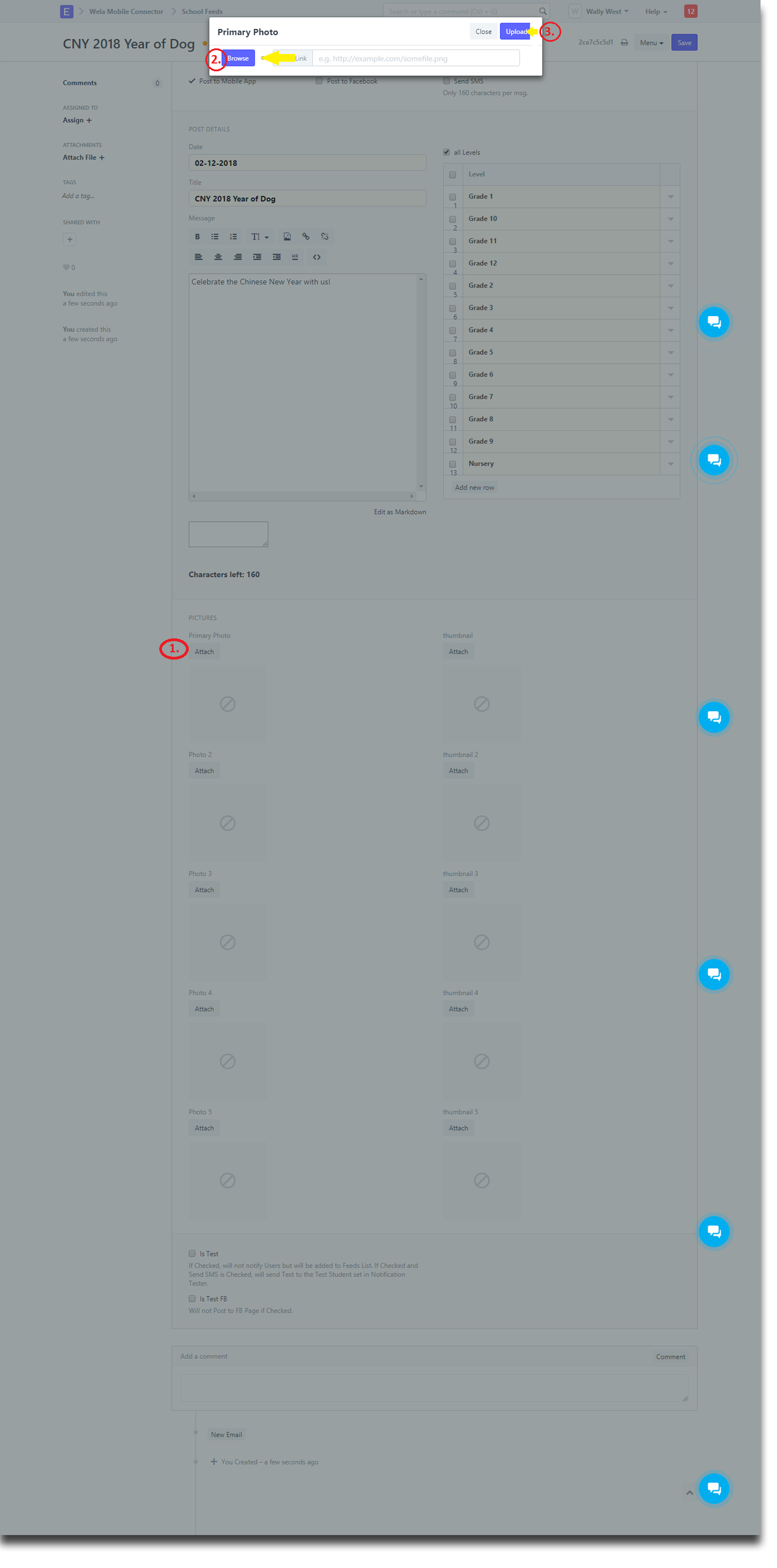
Once you click the "Save" you have to click "Submit" and then click "Yes" to permanently submit your document.
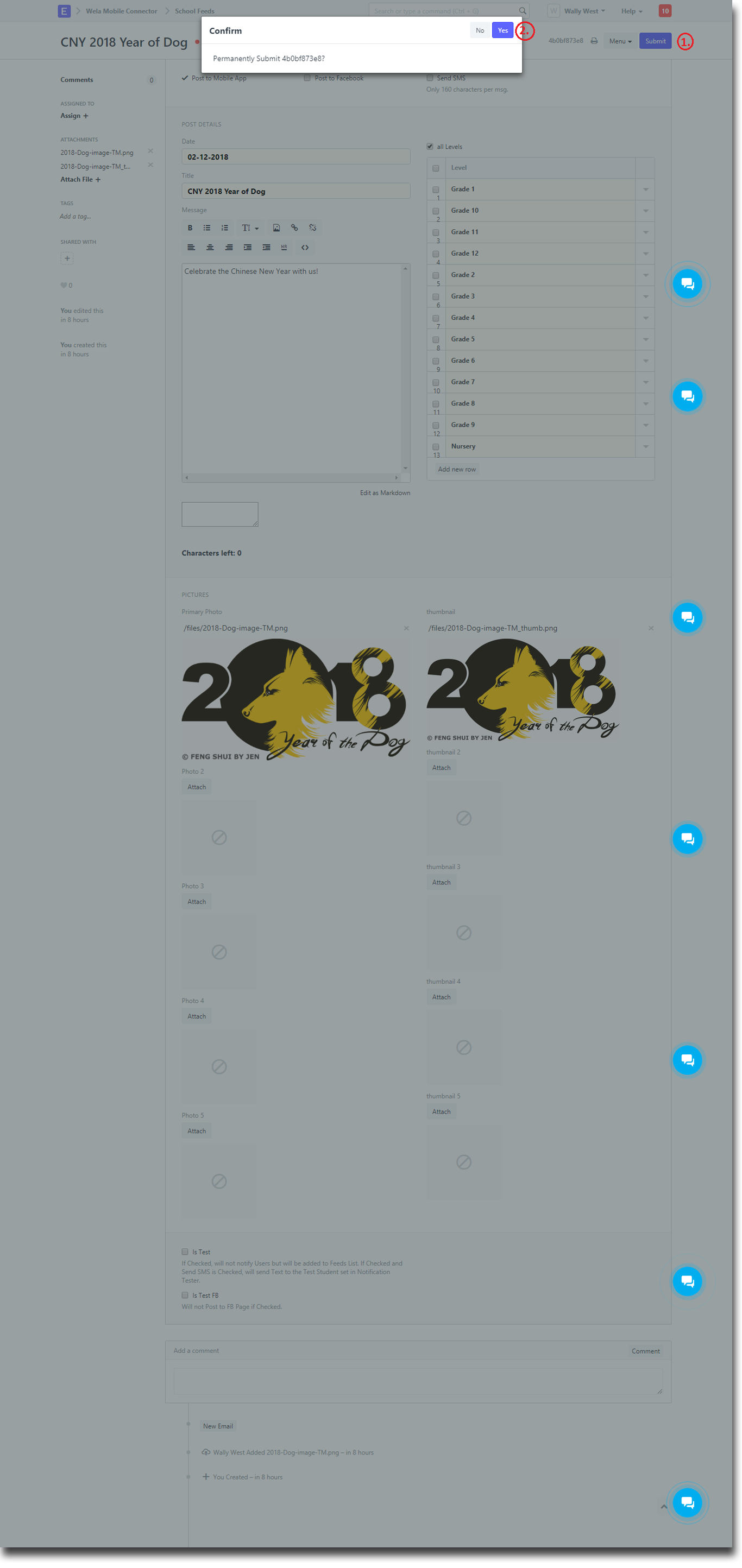
If you have a Mobile app installed in your Android or iOS phone, you should be able to get a notification.