Submitting Summary PerDev and Master CL Grades
![]()
- On your dashboard, look for and click this icon.
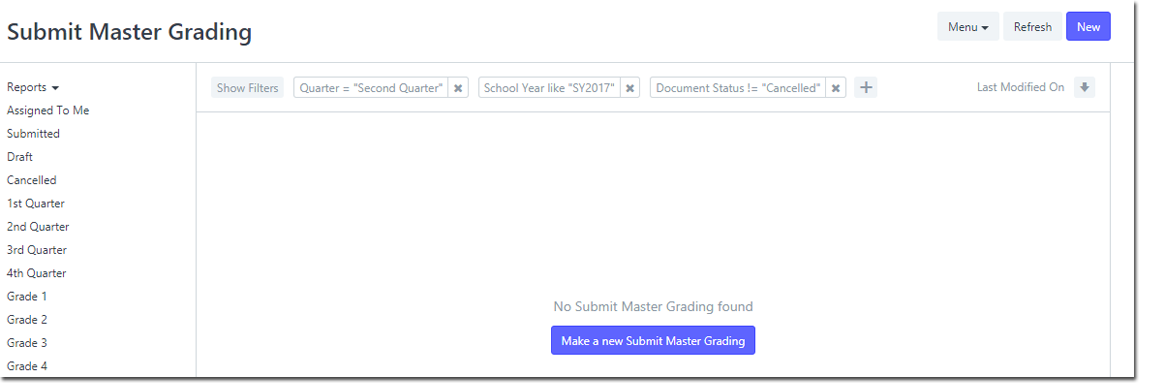
- After clicking the icon, on the current page, click "NEW" on the upper right corner or "Make a new Submit Master Grading" on the center of the page.
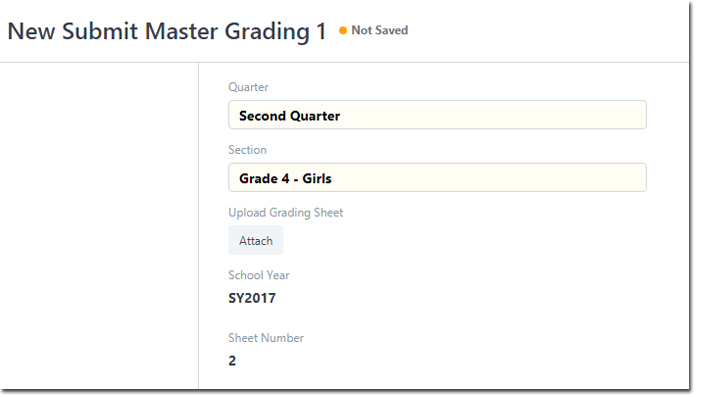
- Fill in the fields as shown
- Quarter: Make sure to input the current quarter, unless you wish to submit a sheet for a previous quarter.
- Section: Input the correct section
- After filling in the fields, click "Attach", a pop-up message will appear.
- Click "Browse" and look for your Summary PerDev or Master CL Sheet.
- Once you finished browsing, click "Upload".
- The pop-up message should look like this after attaching the file.
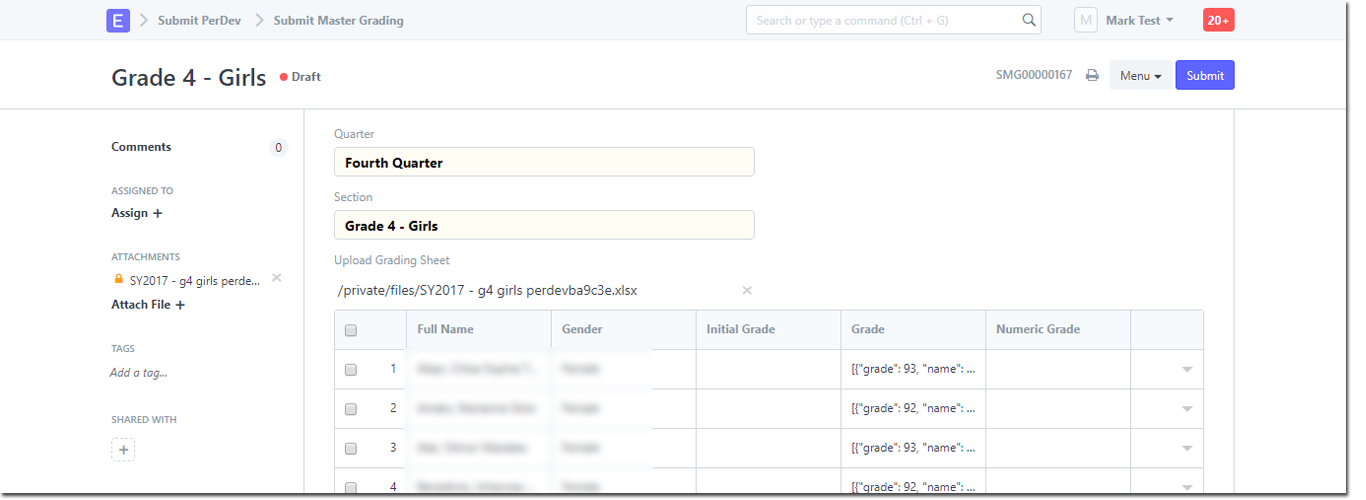
- Once you clicked upload, a table should appear, this indicates that your file has been successfully uploaded.
- TIP: If there are no grades appearing in the "GRADE" column, make sure to check the file you uploaded and see if your grades are in the right sheet tab.
- Click the "Submit" button on the upper right corner of your page.