- To generate reports, click either of these Icons in your Home/Dashboard.
A.) Report Card
- To view a report card, click the "Report Card" Icon on your Home/Dashboard.
- Input the School Year, Grading Quarter, and the Section. A table will appear momentarily.
- To print a report card, click "Menu", a drop down box will appear, after that, click "Print". A new window (or Tab if using Google Chrome) will appear. (You may also click "PDF", make sure to set the orientation to "Portrait")
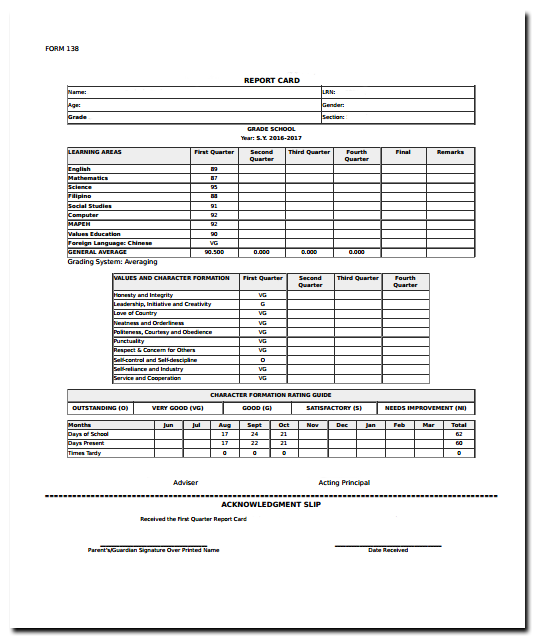
- On the new window (Print or PDF), you may now print the report card by pressing Control+P on your keyboard (or click the Printer Icon if you choose PDF).
B.) Master Sheet
- To generate Master Sheets, click on the "Master Sheet" icon on your Home/Dashboard. (Master Sheet SHS if Senior High School)
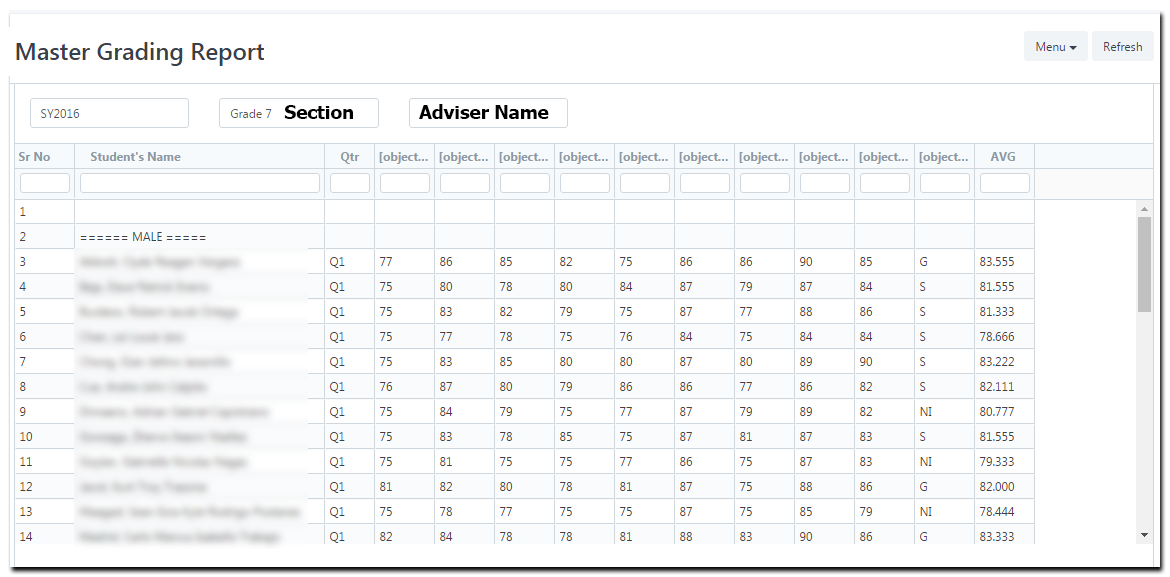
- Type the name of the Section you want to view. The Adviser Name will automatically display after choosing a section. The table will be populated with data once the section has been choosen.
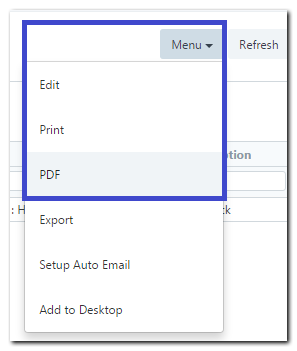
- To print the Master Sheet, click "Menu" on the upper right corner of the page, a drop down box will appear. Click "PDF" and a new window will appaer.
- Choose _"Landscape" _for the orientation.
- To print the PDF file, press Control+P on your keyboard, or click the Printer Icon on the window (located on the upper right corner).